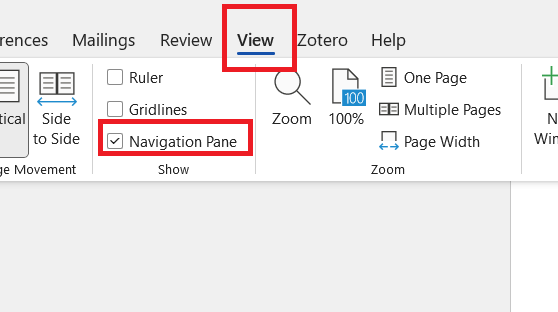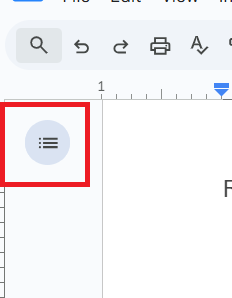5 Organization within a Document
A heading in writing is a title or subtitle used to introduce and organize sections of text, making the text easier to understand. It acts as a signpost for the author and reader to guide them through the narrative. You can find an expanded guide here.
Many text editors turn headers into an interactive navigational pane, which doubles as a table of contents. This provides many organizational benefits, including:
- idea organization,
- document navigation by clicking on the relevant section in the side panel,
- interactive tables of contents,
- document accessibility, and
- facilitating teamwork and delegation.
You can readily make headings with a few keystrokes within Google Docs or Microsoft Word. All you need to do is press Ctrl+Alt+(number) on a PC or Cmd+Option+(number) on a Mac to designate a heading level to that particular text. Read on for details on how and when to use headings.
Example heading use cases
These are some examples of how headers can help.
- Use headers to organize notes on a (hypothetical) American Wars course by date. At a glance, you can jump from your class on October 6th on the WWI to your class on November 3rd on the Vietnam War.
- When writing a research paper, you can jump from your introduction to your conclusion with a click. This can help you ensure that your introduction and conclusion are argumentatively aligned.
- You can send a link to a particular section (Google Docs), create hyperlinks within the text to specific sections (Google Docs and Word), or tell a collaborator to look at section “XXX” and use the navigation pane to get there (Google Docs and Word).
- You can “zoom out” of a long document with headings by looking at the navigation pane. With this view, you can assess questions like “Is everything there that should be?” and “Does this order make sense?”
- In Microsoft Word, you can collapse all sections of your document to focus on the one or two that you are currently working on. Word also allows you to reorder sections by dragging and dropping them within the navigation pane.
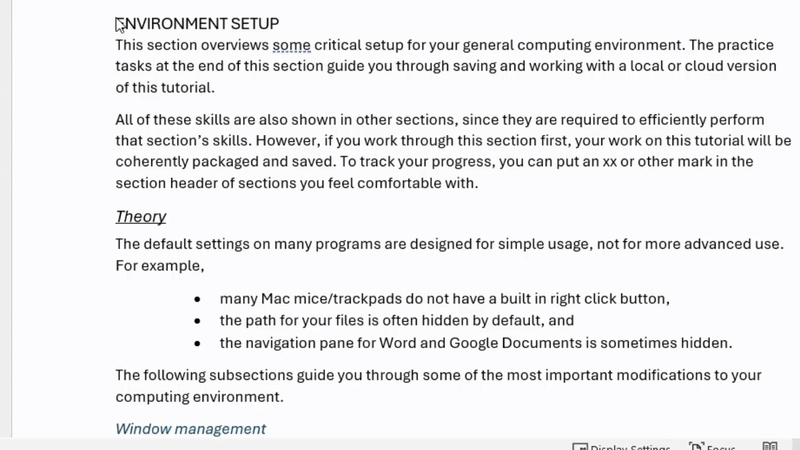
Most other advanced text editors have their own methods of creating document headers for navigation. This document focuses on two common word processors: Microsoft Word and Google Docs. Note that Microsoft Word is often the industry standard as a word processor. Google Docs makes sharing easier but is not as fully featured as Microsoft Word.
5.1 Skills
Practice these skills while reading the tutorial, during everyday computing work, and in the practice tasks at the end of this section.
Heading structure
Decide what level of heading you want to apply. If it’s a first order topical heading like “Organization within a Document” above, that is a level 1 heading. If it’s a second order heading like “Mouse/trackpad method to create headings” below, that is a level 2 heading.
Mouse/trackpad method to create headings
You can select a heading from the “Styles” section of the “Home” ribbon using a mouse/trackpad. This is straightforward but takes more time than using keyboard shortcuts.
Keyboard method to create headings
Headings are especially practical if you memorize the keystrokes to generate them.
| Type | Microsoft Word (PC) |
Google Docs (PC) |
Microsoft Word (Mac) |
Google Docs (Mac) |
| Heading level 1 | Ctrl+alt+1 | Ctrl+alt+1 | Cmd+option+1 | Cmd+option+1 |
| Heading level 2 | Ctrl+alt+2 | Ctrl+alt+2 | Cmd+option+2 | Cmd+option+2 |
| Heading level 3 | Ctrl+alt+3 | Ctrl+alt+3 | Cmd+option+3 | Cmd+option+3 |
| Normal | Ctrl+shift+n | Ctrl+alt+0 | Cmd+shift+n | Cmd+option+0 |
| Heading dialogue box | Ctrl+shift+s | (see text below) |
Note that Google Docs can create additional heading levels beyond level 3 using the same keyboard shortcut pattern. Microsoft Word stops keyboard shortcuts after heading level 3, although Ctrl+shift+s (PC) provides a handy alternative for lower-level headings. A more complex solution for a Mac can be found by Googling “mac apply styles shortcut word.”
Sometimes you might need to change multiple headers from UPPER CASE to Title Case or lower case. A handy trick in Microsoft Word is to change the case pattern of text using shift+f3 (PC) and Cmd+shift+a (Mac). Put your cursor in the middle of the word you want to change, then press the keyboard combination above.
Change format of all headers
On either platform, you can adjust heading formats easily with the following steps.
- Move to one of the existing headers a document. Change the format. For example, you can underline it. Keep your cursor blinking on that header.
- Make all headers with that level match your new format
- Microsoft Word: Select the “Home” ribbon. In the “Style” section, right click on the appropriate header. Click “Update Header to Match Selection.”
- Google Docs: Click into the heading section of the ribbon. Move your cursor to the appropriate heading. Click “Update Heading __ to match.”
- All headings of that level should now match the format of the heading your cursor started on.
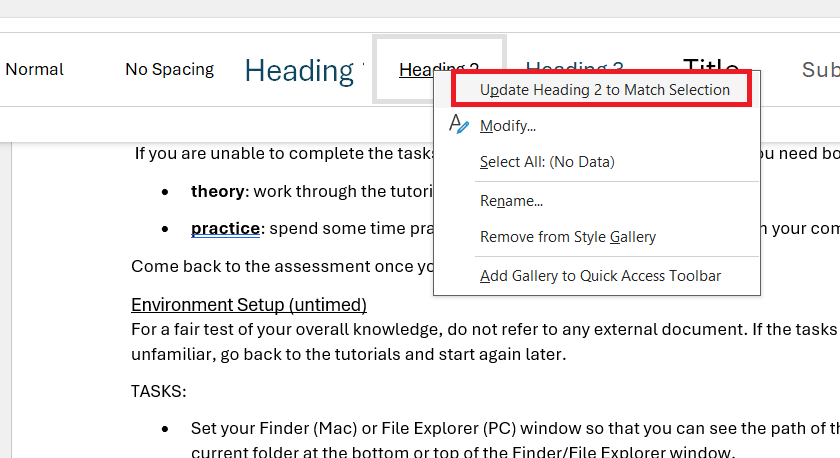
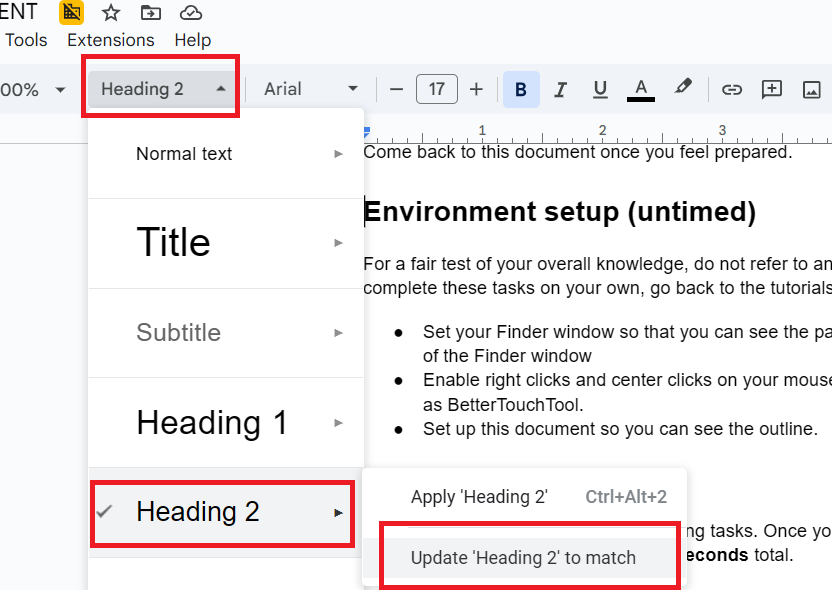
5.2 Practice
Copy and paste tasks 1-4 into Google Docs or Microsoft Word. Note that if you have already completed “Environment Setup,” you will have the entire tutorial downloaded to your computer. Instead of copy-pasting the text in this section to a word processor, you can work within that downloaded document.
Tasks:
- Make the “Tasks” line above into heading level 3 with just your keyboard.
- Change the format of the “Tasks” line.
- Apply that format to all level 3 headings in the document.
- Undo your changes with just your keyboard using Ctrl+z (PC) or Cmd+z (Mac).
5.3 Assessment
Visit the assessment for document navigation skills or download a local copy of the assessment.