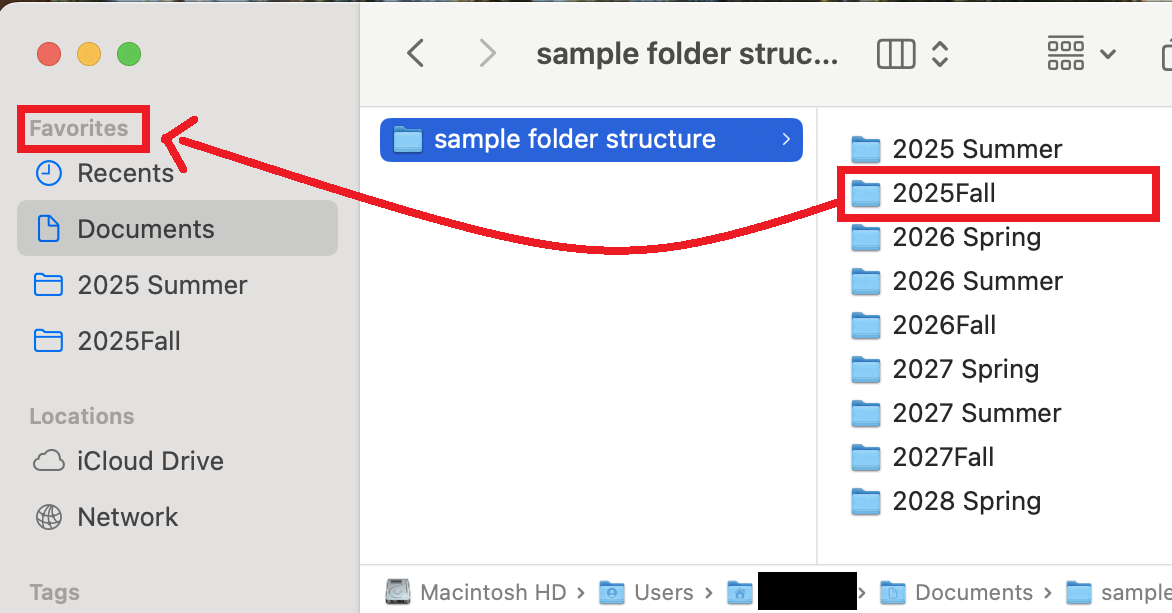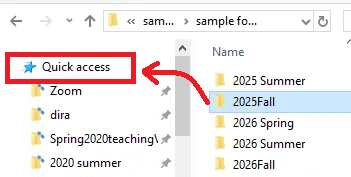3 Folder and File Management (untimed)
Requirement: A Mac or PC. Similar principles may apply to a Chromebook.
Read the tasks: For a fair test of your overall knowledge, do not refer to any external document after you have read the tasks. This assessment spot checks your skills. If any of them feel foreign, return to the tutorials to practice a more comprehensive set of skills.
Prepare your environment: Open a Finder (Mac) or File Explorer (PC) window on your computer. Resize it so you can see these instructions and your Finder (Mac) or File Explorer (PC) window at the same time.
Tasks
- In your Finder (Mac) or File Explorer (PC), create a new folder using only your keyboard.
- Do the following without using the context menu (right click). Deselect the folder. Reselect it. Now access the renaming function using your keyboard or mouse/trackpad. Use your keyboard to rename the folder “random name.”
- With only your keyboard, open a new Finder (Mac) or File Explorer (PC) window.
- Verify
- you have a logical folder structure. If you are a student or faculty, it may resemble this one.
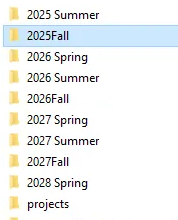
- your files are mostly in reasonable locations. They should be in your “Documents” folder unless you have a strong reason to keep them elsewhere. They should not live in your “Downloads” folder.
- your most commonly accessed folders are in your Quick access/Favorites menu.
- you have a logical folder structure. If you are a student or faculty, it may resemble this one.